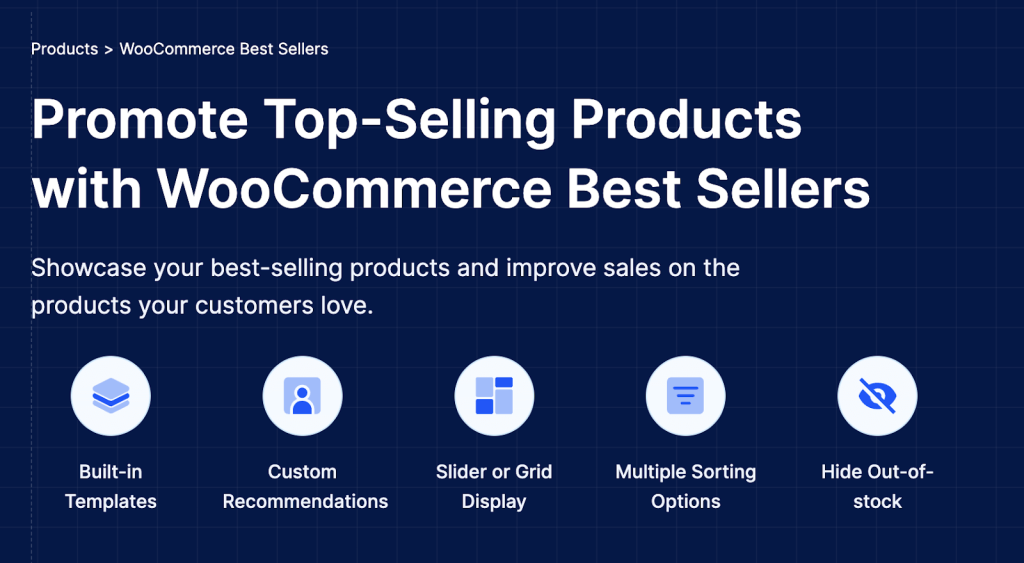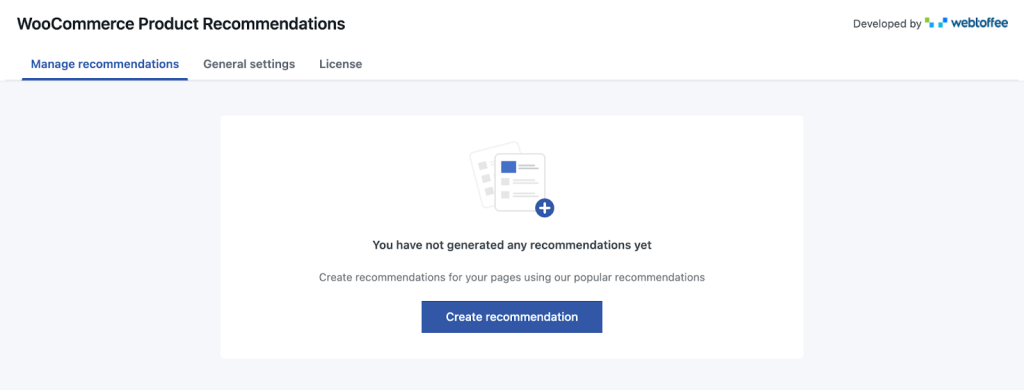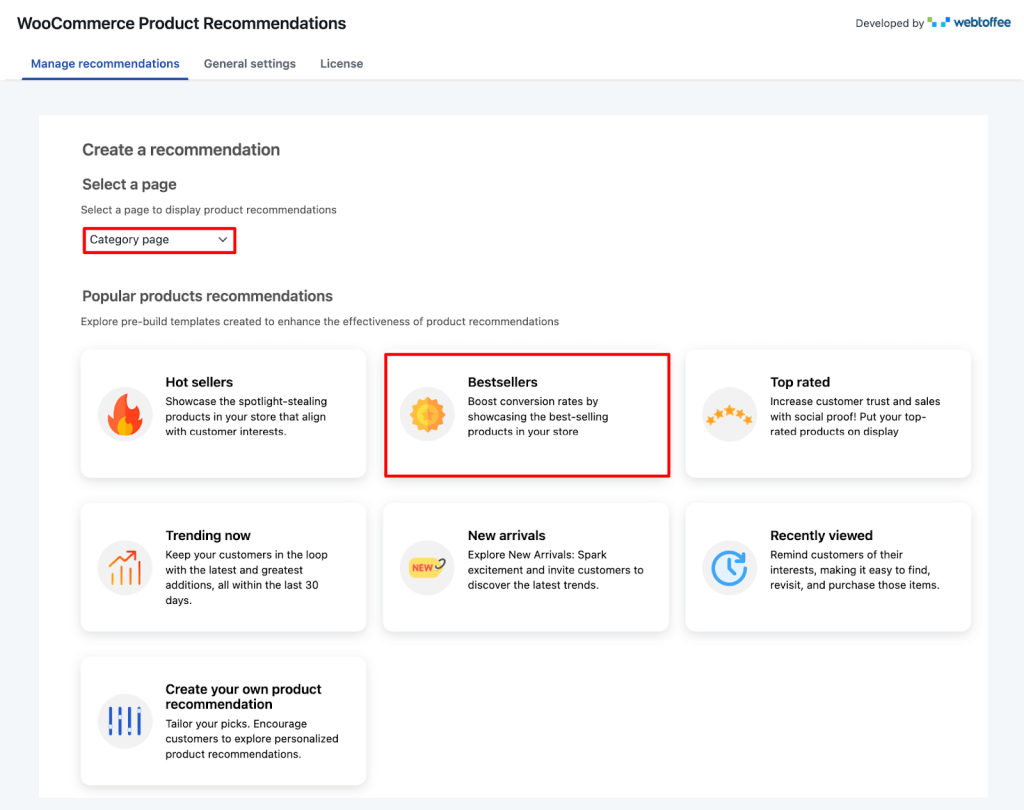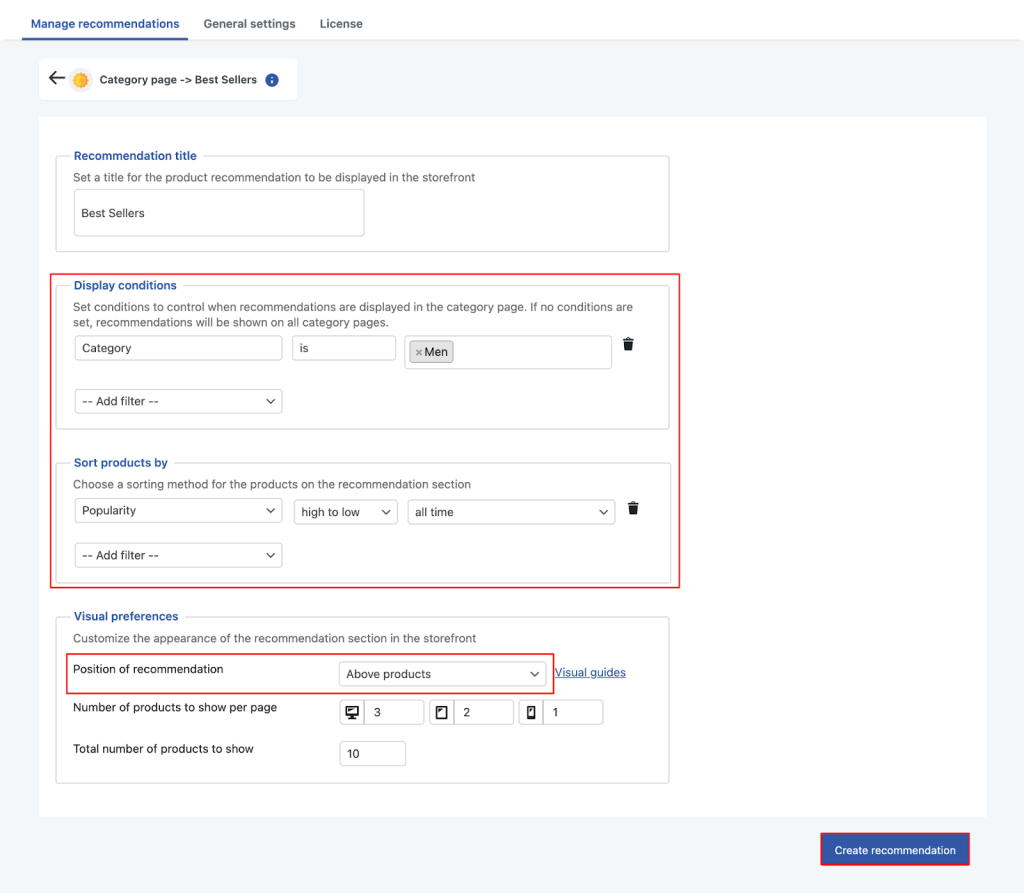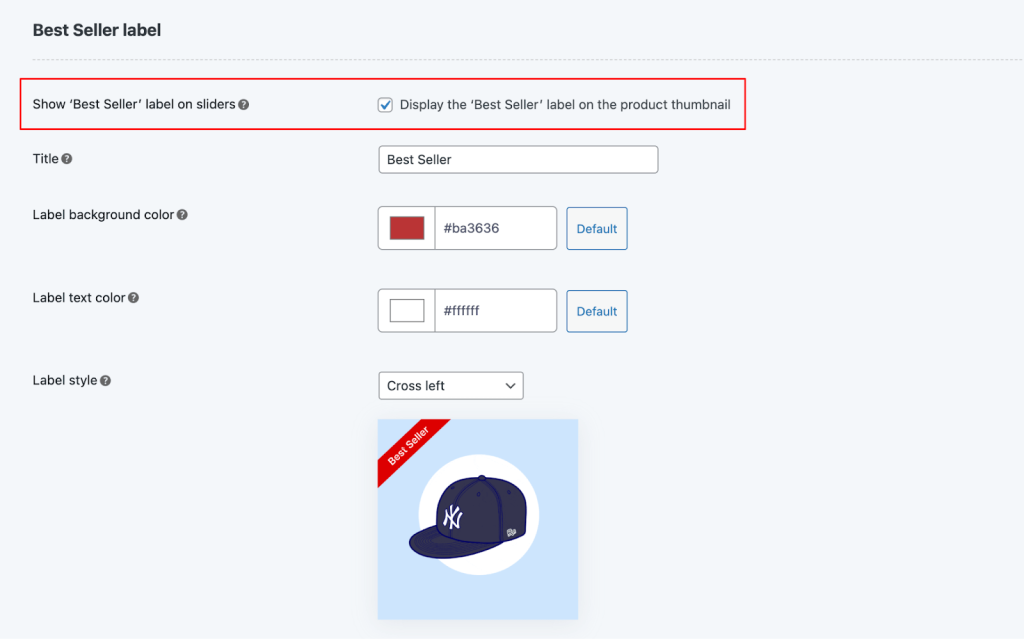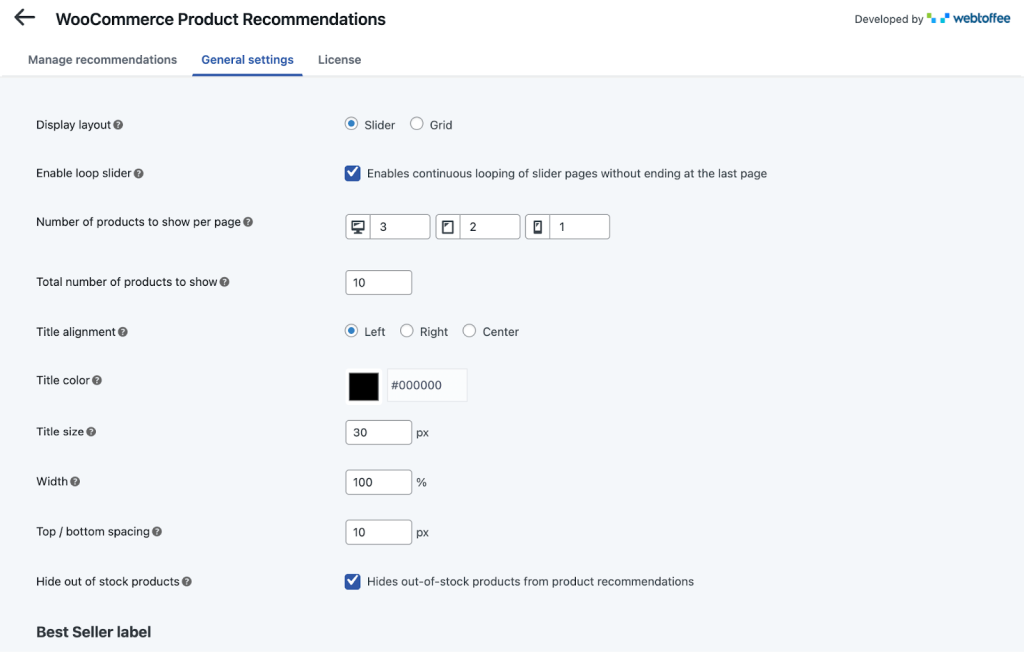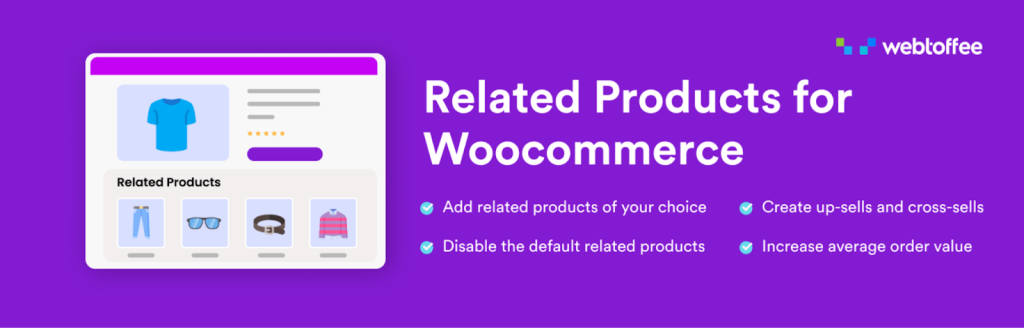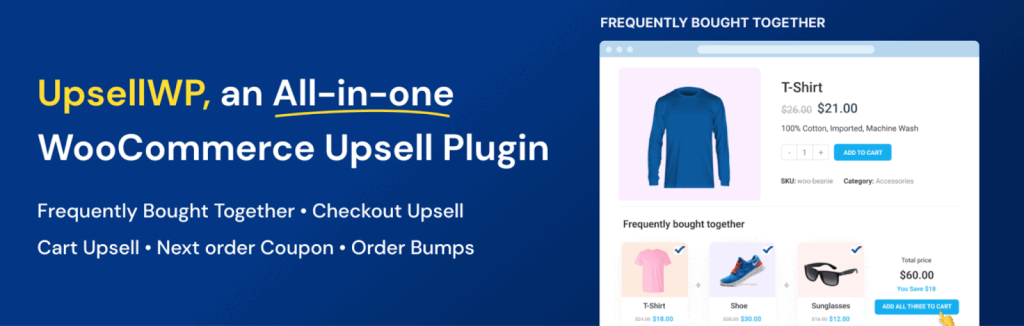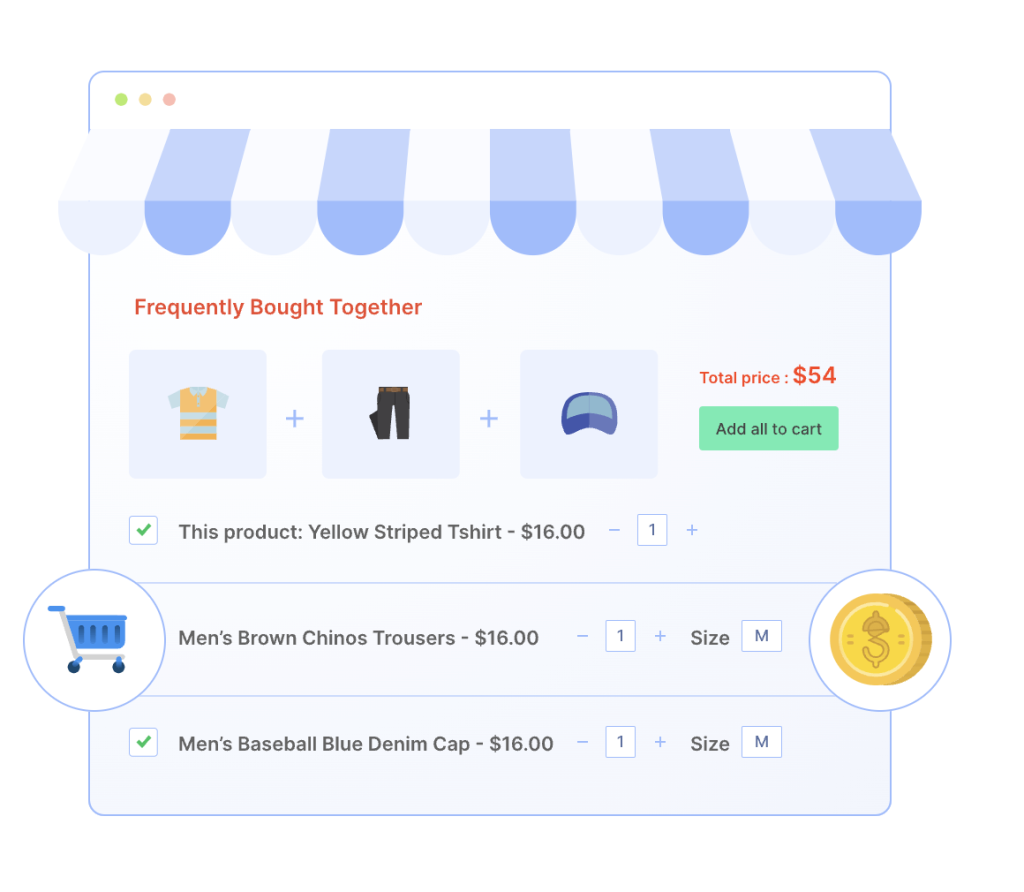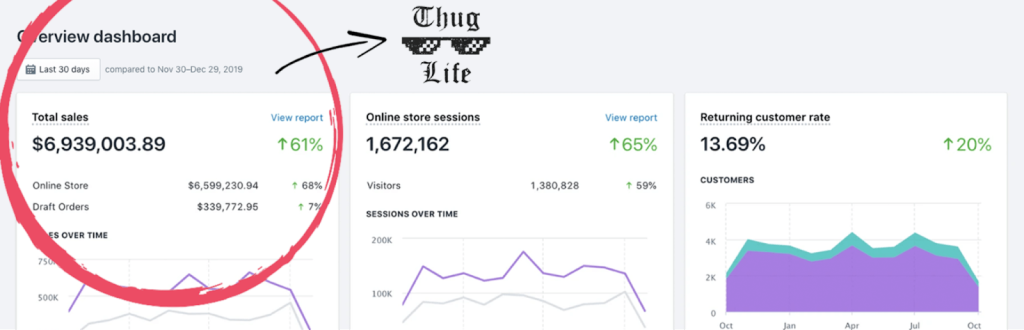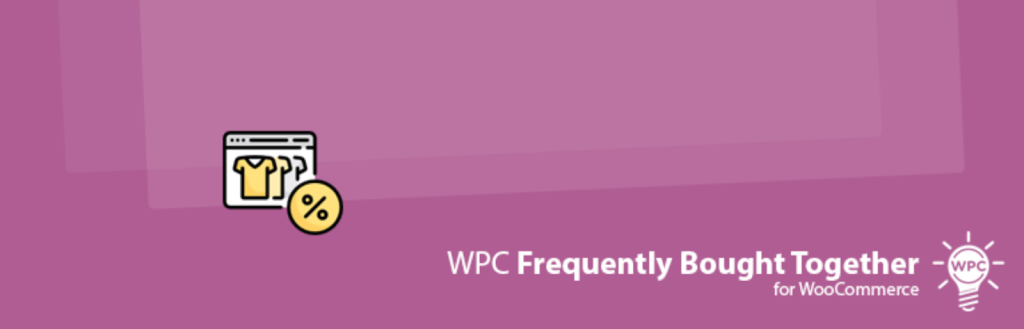Highlighting the right products at the right time can directly influence sales performance. For WooCommerce store owners, one smart way to boost conversions is by recommending best-selling products. These are the products that already enjoy strong customer trust and popularity, making them the best candidates for upsells, cross-sells, or homepage highlights.
But how do you showcase best-selling products within your WooCommerce store? This guide walks you through exactly that.
What are WooCommerce Best-Selling Products?
WooCommerce best-selling products refer to the items that have achieved the highest sales over a specific period. These can be identified based on total quantity sold or by the total revenue generated.
Highlighting such products is a tried-and-tested eCommerce marketing strategy.
WooCommerce tracks product sales data by default, so store owners can easily access this information from the dashboard. Displaying these top sellers builds social proof and also streamlines the decision-making process for new customers by recommending products that others have already purchased and appreciated.
Now that we understand what WooCommerce bestsellers are, let’s explore how to recommend them using WebToffee’s Product Recommendations plugin.
How to Recommend WooCommerce Bestsellers?
Recommending best-selling products in your WooCommerce store can be done in a few effective ways, whether manually or with the help of plugins.
Here’s a step-by-step method using WebToffee’s product recommendation engine.
Step 1: Install and Activate the Product Recommendations Plugin
- Go to Plugins > Add Plugin > Upload Plugin.
- Upload the plugin zip file and click Install.
- Once installed, Activate the plugin to start recommending best-selling products.
In order to recommend your store’s bestsellers, you need to first create a bestseller recommendation widget. Here’s how you do it:
- Go to WooCommerce > Product Recommendations.
- In the Manage recommendations window, click Create recommendations.
- Next, choose the page to display best-selling products. You can showcase your bestsellers on product pages, category pages, and no-results pages using the default template.
You can also custom create WooCommerce best-selling recommendations to show in other pages. The Product Recommendations plugin from WebToffee lets you display recommendations on multiple store pages and has over 10+ built-in recommendation templates.
For this use case, we will be using “Category page”.
- Next, choose the “Bestsellers” template to set up recommendations.
Once you have selected the Bestsellers template, you can set up the recommendation widget title, when bestsellers should be displayed, the sorting order, etc.
Here’s how to do it:
- First, set a title for the recommendation widget. By default, it is “Bestsellers.”
- In the Display Conditions settings, you can control when products should and shouldn’t be displayed by setting specific criteria.
- Next, in the ‘Sort products by‘ option, choose the order in which products are recommended. This recommendation engine offers multiple options to sort your bestselling products: popularity, price, latest, ratings, and more.
- Next, choose where the recommended products must be displayed. You can set it up above or below all the category products and even display it using a shortcode.
- Review the settings and then click Create recommendation.
Step 4: Add Best-Seller Labels
You have successfully created a WooCommerce best-selling product recommendation for your store. But that’s not just it when it comes to the WooCommerce recommendations plugin by WebToffee.
With the plugin, you can add a “best-seller” label to the recommended products. Here’s how you do it:
- Go to General settings and scroll down to Best Seller Label settings.
- Enable the Show ‘Best Seller’ label on sliders option.
- You may also review the general settings of the recommendations widget in the General settings tab.
- Configure the remaining best seller label settings and click Update settings to activate the changes.
Now that you have created a widget to display best-selling products in WooCommerce, the next step is to see how it’s implemented on your WooCommerce store.
That’s it! Displaying best-selling products in WooCommerce is simple with the right product recommendations plugin.
WooCommerce Recommendations Plugin Alternatives
While WooCommerce provides basic tools for upselling and cross-selling, using dedicated plugins can make your product recommendations smarter and more visually appealing.
Below are a few noteworthy plugins that offer more flexibility and automation:
This free plugin allows you to fine-tune related product suggestions instead of relying on WooCommerce’s default settings. You can custom assign related items or let the plugin do it automatically based on categories or tags.
It’s a simple yet powerful way to guide users to complementary or similar product items.
2. UpsellWP
UpsellWP adds post-purchase upsell and checkout order bumps. You can recommend best-selling products right on the checkout page or immediately after purchase.
Since customers are already in a buying mindset, this can lift conversions and introduce bestsellers to more shoppers.
3. Frequently Bought Together Plugin
Inspired by Amazon-style bundling, the Frequently Bought Together plugin shows product combinations that are often purchased together. You can suggest complementary bundles, encourage bulk buying, and even offer discounts for grouped purchases.
It’s ideal for increasing the average order value without being pushy.
4. Product Recommendation Quiz for eCommerce
This interactive recommendation quiz plugin helps customers discover products tailored to their needs. It’s a guided shopping experience that can dynamically suggest products based on user preferences, making it ideal for large stores.
5. WPC Frequently Bought Together
This plugin creates product bundles that are commonly purchased together. It’s easy to set up, highly customizable, and a great way to showcase complementary bought-together suggestions that improve user convenience and increase cart size.
Wrapping Up
Recommending best-selling products for WooCommerce goes beyond just highlighting popular items; it’s a smart strategy to build trust, boost conversions, and raise the average order value.
Whether you’re leveraging WooCommerce’s built-in upsell features or choosing a dedicated plugin like WebToffee’s Product Recommendations plugin, the aim remains the same: to steer your customers toward products that are already proven winners.
With a well-thought-out setup, you can transform your WooCommerce store’s best-selling products into a compelling tool that encourages new visitors to make quicker buying decisions and keeps them coming back for more.