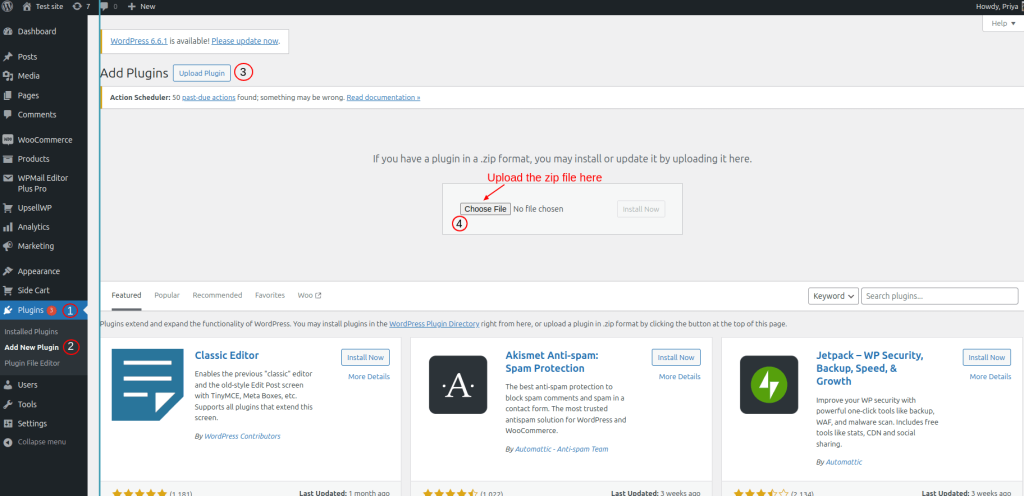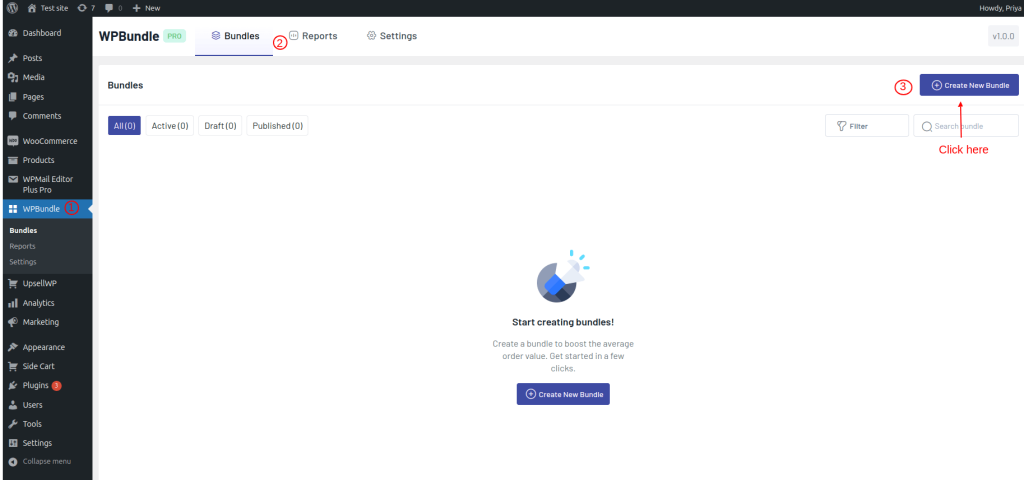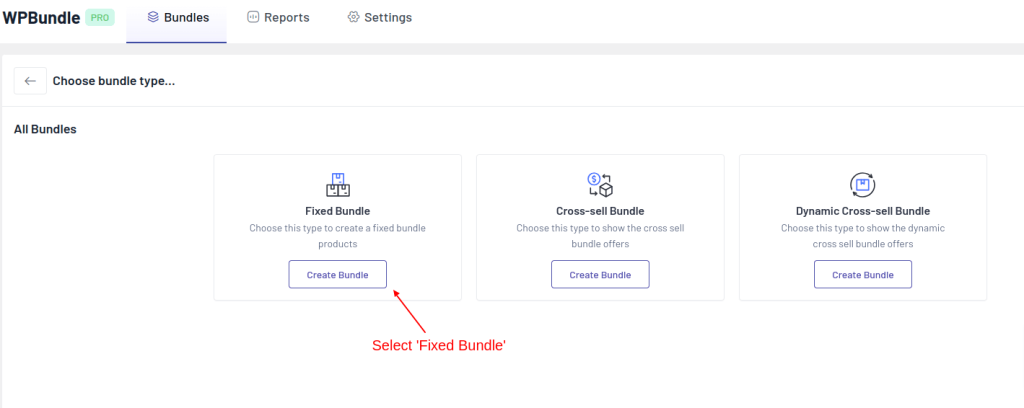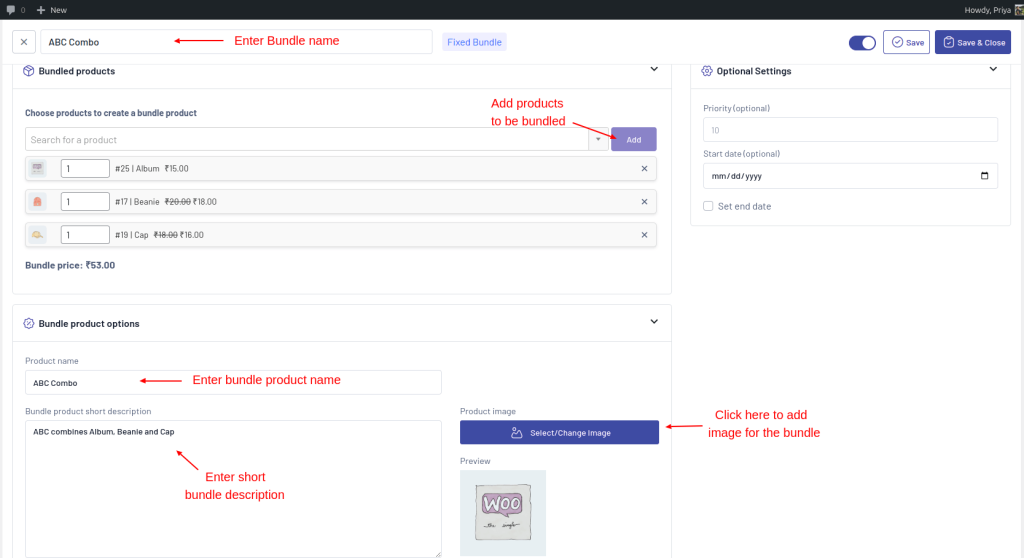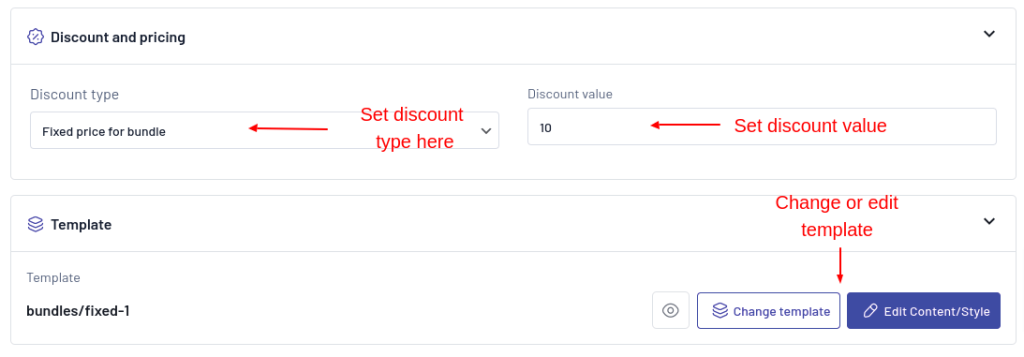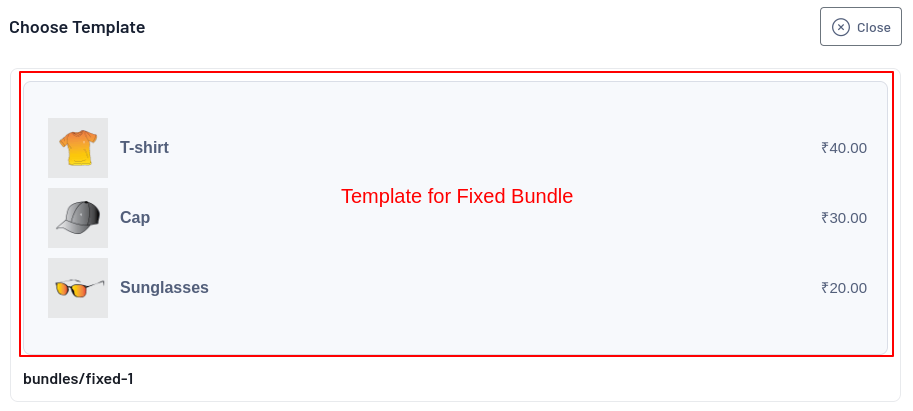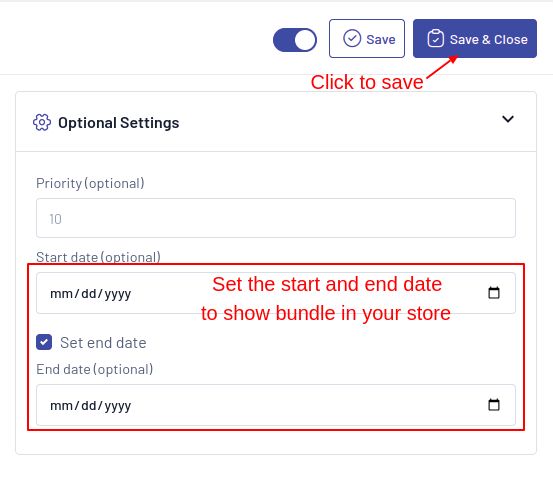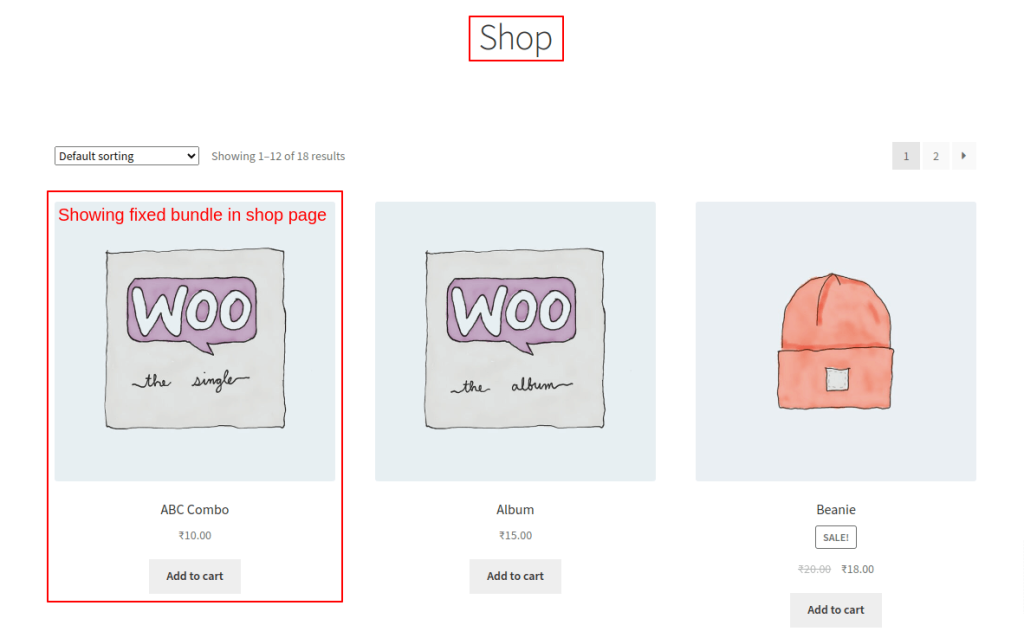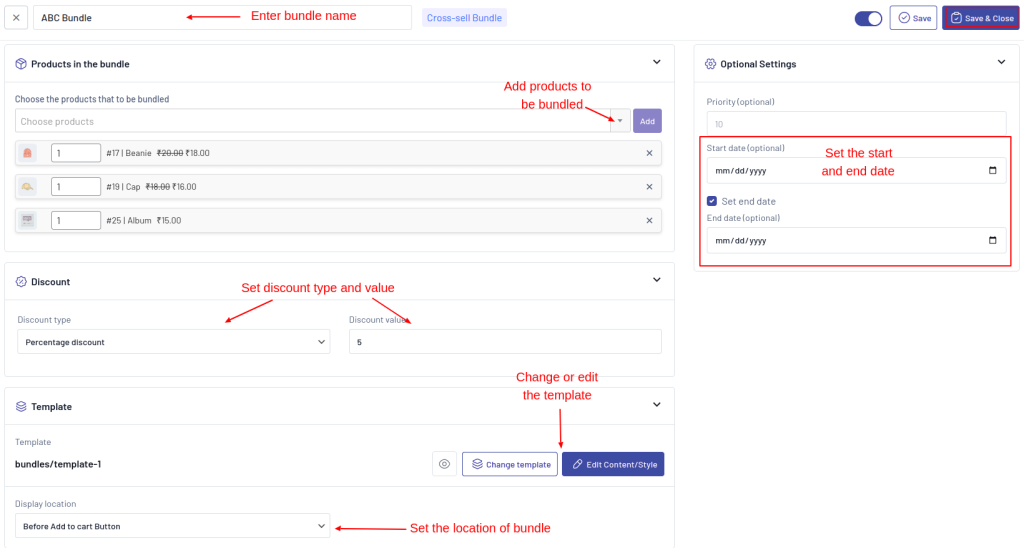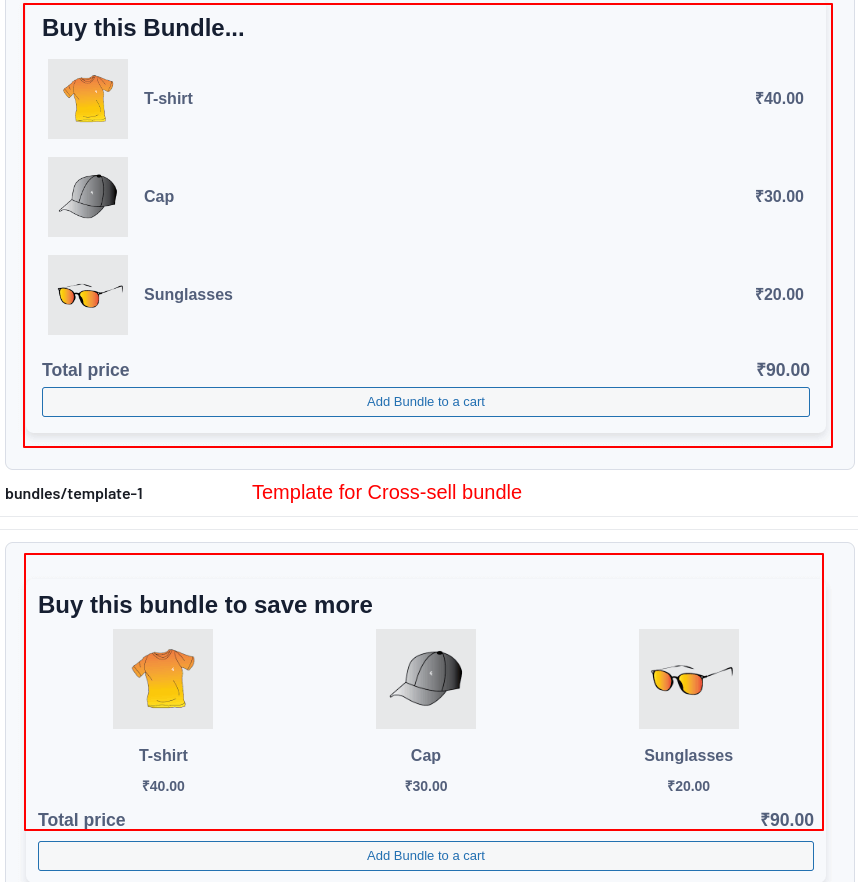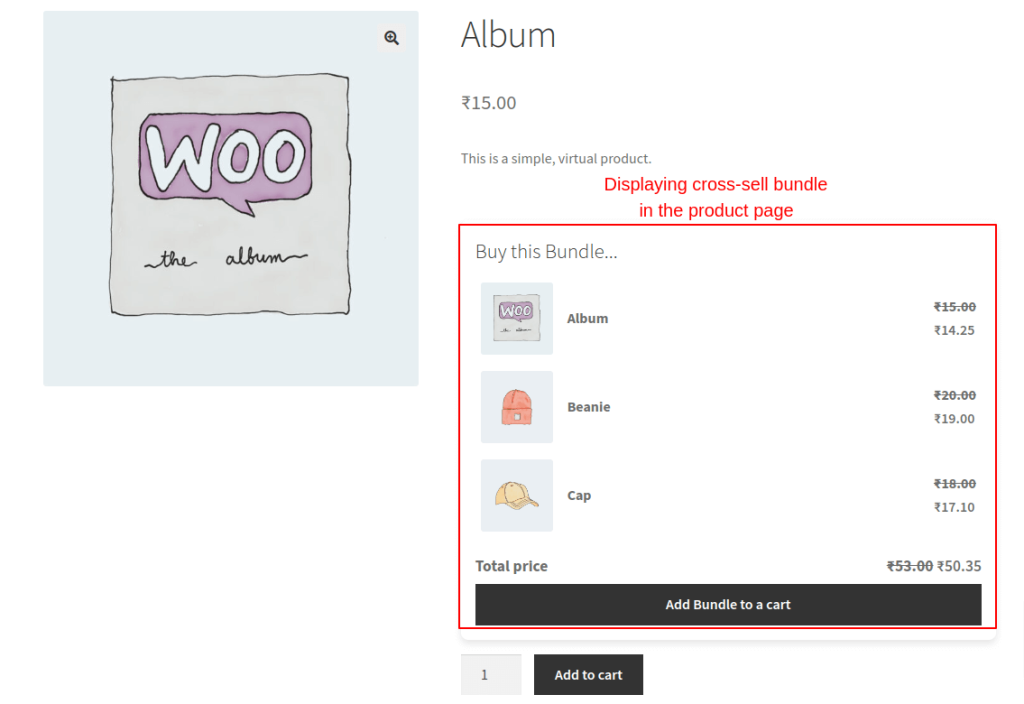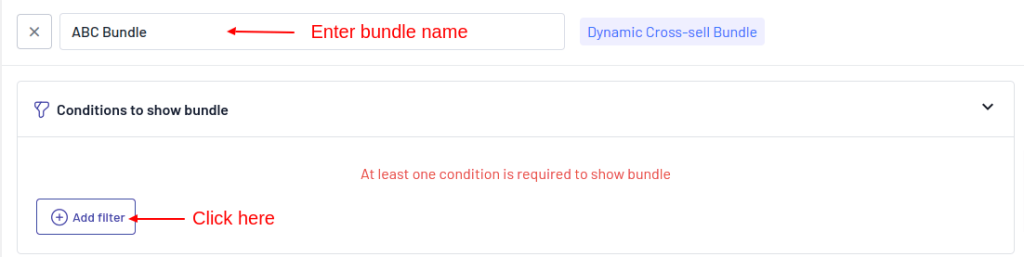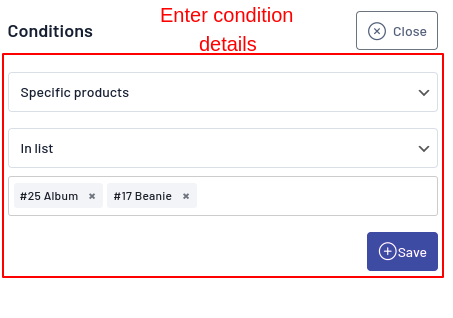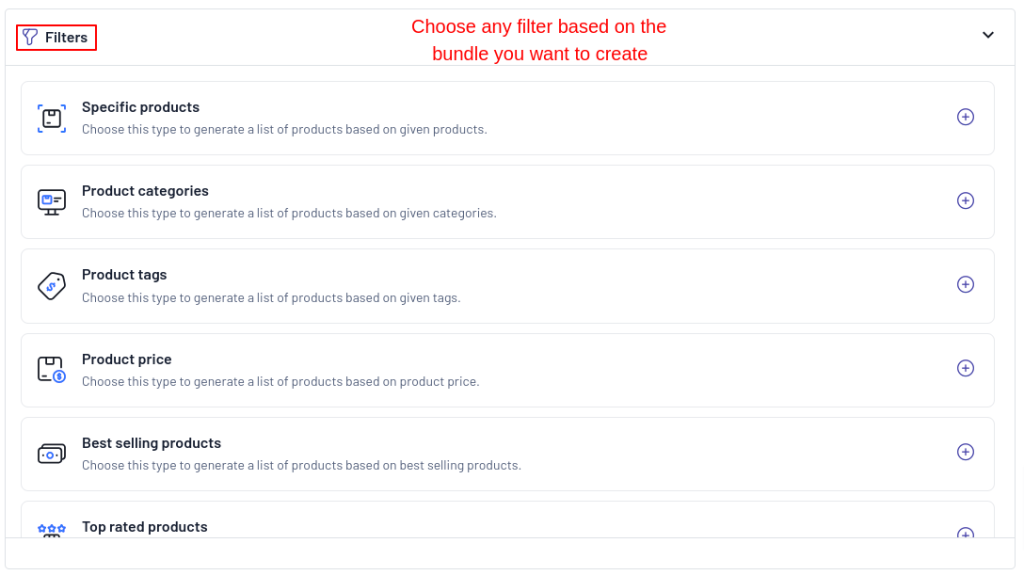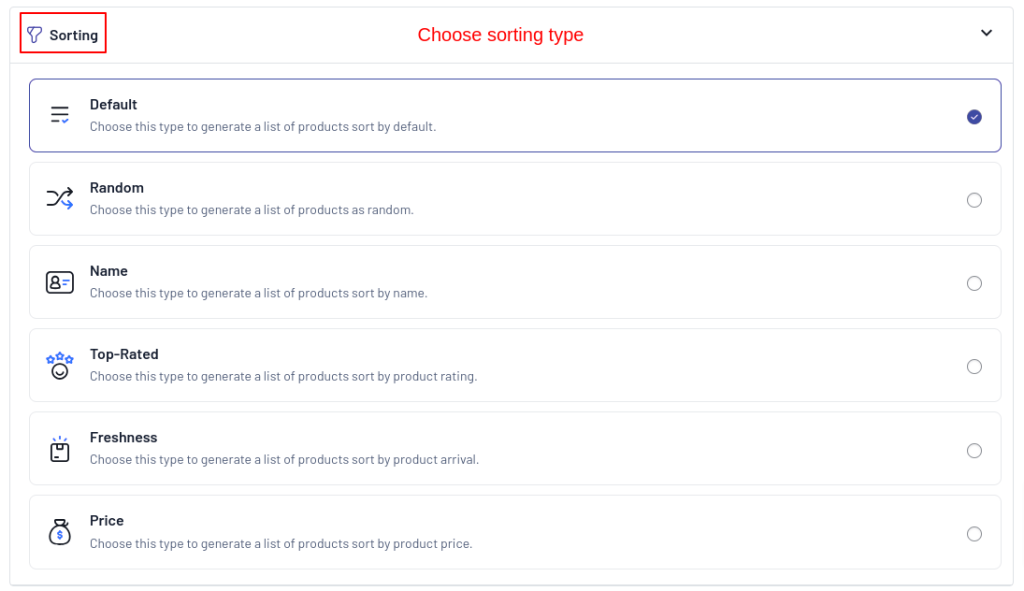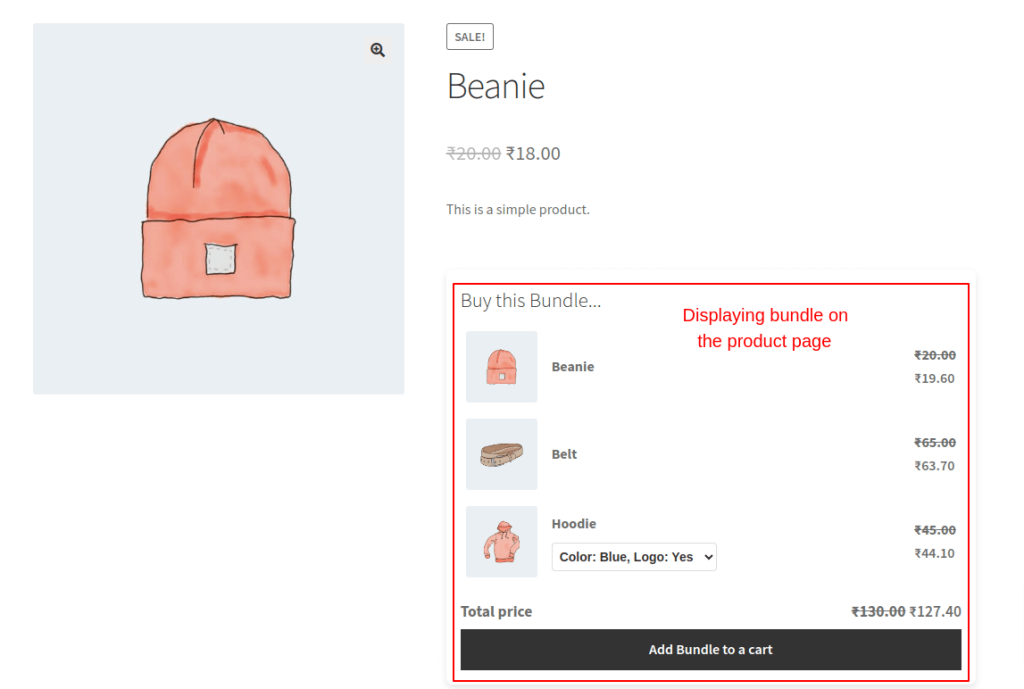WooCommerce product kits have become an invaluable strategy for online retailers aiming to enhance customer choices and boost sales.
A WooCommerce product kit is a bundled package that combines multiple products, offering them together at a discounted price. This approach simplifies the purchasing process, encourages customers to buy more, and significantly increases the average order value (AOV).
In this blog, let’s see how to create WooCommerce product kits, their benefits, and the best strategies to create one.
Without further delay, let’s jump right in!
Enhance customer satisfaction by offering customizable product kits in WooCommerce using WPBundle
Benefits of Creating WooCommerce Product Kits
First and foremost, they enhance customer choices by allowing shoppers to select from combinations of products that suit their needs. This personalization improves the shopping experience, leading to higher customer satisfaction and loyalty.
Additionally, WooCommerce product kits are a proven method for increasing the average order value (AOV), as customers are more likely to purchase a kit than individual items.
Another advantage is the ability to cross-sell and upsell products within the product kits. By bundling WooCommerce related products, you encourage customers to explore and buy products they might not have considered otherwise.
How to Create WooCommerce Product Kits?
To create WooCommerce product kits, you must first install and activate the WPBundle plugin.
Step 1: Installation and Activation
- Go to WordPress dashboard -> Plugins -> Add new plugin.
- Select upload plugin -> choose file option to upload the downloaded zip file.
- Once installed, click Activate plugin to activate.
Step 2: Creating WooCommerce Product Kits
WPBundle offers 3 ways to create product bundles.They are,
- Fixed Bundle
- Cross-Sell Bundle
- Dynamic Cross-Sell Bundle
Bundle 1: Fixed Bundle
To create a fixed bundle in WooCommerce,
- Go to Dashboard -> WPBundle -> Bundles -> Create new bundle.
- Enter the bundle name.
- From ‘Bundled Products’, choose the products to be bundled.
- For instance, I have chosen Album, Beanie, and Cap.
- From ‘Bundle product options’, enter the product name and product description for the bundle.
- Click Select/Change image to add the image to the product bundle.
- Now, set the discount type and discount value.
- For instance, I have set fixed price for the bundle and the discount value to 10.
- From the template section, you can change or edit the template.
- WPBundle offers a pre-made template to show fixed bundle.
- Enter the start date and end date to show product bundles only on those specific dates.
- Now click Save & Close.
- To see the bundle you’ve created, go to your shop page.
This way you can create a ‘Fixed bundle’ as WooCommerce product kit.
Simplify the buying process and increase your average order value with WooCommerce product kits using WPBundle
Bundle 2: Cross-Sell Bundle
To create a cross-sell bundle in WooCommerce,
- Select Cross-sell bundle and enter the bundle name for reference.
- Add the products to be bundled together.
- Set the bundle discount and discount value.
- Change or edit the template.
- Choose the location to show the bundle either before or after add to cart button.
- Set the start date and end date to show product bundles only on those specific dates.
- Click Save & Close.
- Go to the shop page and click on any one of the products you linked to the bundle.
- Now you can see the bundle displaying above add to cart button on the product page.
This way, you can show cross-sell bundles on the product page.
Bundle 3: Dynamic Cross-Sell Bundle
To create dynamic cross-sell bundle,
- Choose Dynamic cross-sell bundle and enter the bundle name.
- Select Add filter and choose the condition as specific product or specific category.
- For instance, I have chosen specific product and selected ‘Album and Beanie’.
- Now the bundle will be displayed only for ‘Album and Beanie’.
- From the filters, choose any type of filter based on what type of product you wish to show in the bundle.
- For instance, I have chosen specific products and selected ‘Belt, Hoodie, and Sunglasses’.
- From sorting, you can choose the type of sorting method in which you want the bundled products to be displayed.
- Now set discounts, choose template, and display location.
- Set the start and end date from the optional settings.
Note: This step is similar to the one we followed in the above two bundles.
- Go to the shop page and click on the product you have chosen in the filters
- Now you can see the bundle displaying above add to cart button on the product page.
This way, you create WooCommerce product kit and display on the product page.
Optimizing WooCommerce Product Kits for Sales
To maximize the sales potential of your WooCommerce product kits, optimization is key. One effective strategy is to use dynamic pricing. This allows you to adjust the price of the bundle based on factors like demand and inventory levels.
For instance, you might offer a discount during slow seasons or create WooCommerce package deals to clear out excess stock. Dynamic pricing not only helps manage inventory but also keeps your product kits competitively priced.
Another critical aspect of optimization is customizing product kits for different customer segments. Understanding your customer demographics and preferences can greatly enhance the appeal of your kits.
Moreover, pricing strategies play a crucial role in the success of WooCommerce product kits. Providing combo offers and discounts on purchasing kits can make them more attractive to customers.
Advanced Strategies for WooCommerce Product Kits
Inventory Management
- To further enhance the effectiveness of your WooCommerce product kits, consider implementing advanced strategies like inventory management.
- Proper management ensures that your bundles are always in stock, minimizing the risk of lost sales.
- Using inventory management tools or plugins that integrate with WooCommerce can help you track stock levels, set reorder points, and avoid stockouts.
- This level of control is crucial for maintaining customer satisfaction and ensuring the profitability of your kits.
Analyze Sales Date
- Analyzing sales data is another important strategy. By understanding which product bundles are performing well, you can make informed decisions about which kits to promote or adjust.
- For example, if a particular kit is underperforming, you might consider reconfiguring the product selection or adjusting the pricing to make it more appealing.
- Conversely, if a kit is selling well, you might want to promote it more aggressively or expand the range to include similar kits.
Customer Feedback
- Customer feedback is also invaluable for refining your product kits and meeting customer expectations.
- Encourage customers to leave reviews or provide feedback on their experience with your product kits.
- Use this feedback to make necessary adjustments, whether it’s tweaking the product selection, improving the packaging, or adjusting the pricing.
- By continuously refining your kits based on customer input, you can ensure they remain relevant and appealing.
Common Mistakes to Avoid with WooCommerce Product Kits
While WooCommerce product kits offer many benefits, it’s important to avoid common pitfalls.
Keep them simple and straightforward to avoid overwhelming customers. Offering too many options can lead to decision fatigue, where customers are less likely to make a purchase because they’re unsure of which option to choose.
Another common mistake is failing to optimize pricing. Pricing your product kits too high can deter customers while pricing them too low can eat into your profit margins. Regularly reviewing and adjusting your pricing strategy is essential to maintain competitiveness.
Ignoring customer preferences is another common mistake that can significantly impact sales. Customers’ needs and preferences can change over time, and it’s important to stay attuned to these shifts.
Regularly soliciting customer feedback and monitoring market trends can help you keep your product kits relevant and appealing. Failing to do so can result in stagnant sales and lost opportunities.
Leverage WooCommerce product kits to offer customers more choices and improve their shopping experience using WPBundle
Conclusion
In conclusion, the versatility of WooCommerce product kits makes them an essential tool for any e-commerce store looking to increase sales and improve customer satisfaction.
By offering curated and customizable kits, you provide your customers with more choices, simplify their shopping experience, and ultimately drive more revenue for your business. With the right strategies in place, WooCommerce product kits can become a cornerstone of your e-commerce success.
Whether you’re new to WooCommerce or looking to refine your product offerings, the strategies outlined in this article can help you achieve your business goals.
Frequently Asked Questions
What products can I include in a bundle? You can include any products that are already available in your WooCommerce store. It’s advisable to choose complementary and popular items that appeal to your target audience.
Do I need a specific plugin to create product bundles? No, you can create product bundles using the built-in features of WooCommerce. However, plugin like WPBundle and UpsellWP offers enhanced features and flexibility for bundling.
How do I set prices for product bundles? When setting prices, consider offering a discount compared to purchasing items individually. This encourages customers to buy the bundle instead of single products.
Can I customize the images for my product bundles? Yes, it’s recommended to create a unique image that represents the entire bundle, which can be a collage of the individual products.
How can I categorize my product bundles? You can create a new category specifically for bundles in the Product Categories section when adding or editing a bundle product.
What should I include in the bundle description? The description should explain the benefits of the bundle, detail the individual products included, and mention any discounts available.
How do I test my product bundles? After publishing the bundle, navigate to the front end of your store to ensure that the bundled products appear correctly and that customers can adjust quantities and remove items.
How can I promote my product bundles? Promote bundles through email marketing, social media, and on-site promotions to increase visibility and drive sales.
What metrics should I track for my product bundles? Monitor sales performance, customer feedback, and conversion rates to evaluate the effectiveness of your bundles and make necessary adjustments.
What are some best practices for creating successful product bundles? Choose complementary products, offer attractive discounts, create appealing images, and ensure clear descriptions to enhance the attractiveness of your bundles.